

SC-SCN02 Active Scan Panel
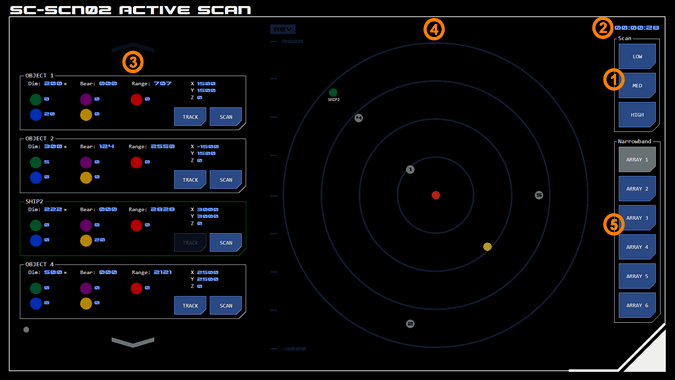 The Active Scan system uses radio direction and ranging (RADAR) which emits radio band EM to detect objects within the Tactical Operating Environment (TOE).
The Active Scan system uses radio direction and ranging (RADAR) which emits radio band EM to detect objects within the Tactical Operating Environment (TOE).
Active scans are far more accurate than the passive EMDAR system and are also able to provide data on the size of objects, but significant EM is emitted by each scan.
Simple Location/Identification (SLI or 'sly') active scans are multi-directional low-reolsution scans used to identify objects of interest within range of the vessel.
The system is used to identify and target objects for direct scans by the science team, or by the tactical team to track targets where EMDAR is otherwise unsuitable.
1. Active Scanning
An active (or SLI) scan will detect anything over a minimum size within radius of 3000GUs (9 million kilometres) of the vessel. Anything detected is designated as an object.
The scan is a snapshot of the TOE at the time of the scan and does not update with any movement of objects (including tracked contacts). Only the vessel's position relative to the scan is updated. A new scan is required to update the position of objects.
For this reason, the time elapsed (2) since the scan was taken is displayed.
Scans are performed in one of three modes:
Low Intensity Mode: This minimises the length and intensity of EM emissions but will only return the position of objects.
Medium Intensity Mode: This scan mode emits more EM and takes longer but will also provide an estimate of the overall dimensions of each object.
High Intensity Mode: This scan mode requires significant more EM and significantly longer but also provides a low-fidelity visualisation of every object.
Any object detected by the active scan is shown on a scrollable list along with any available data, and its position is shown on a grid relative to the vessel. This data (including position) is only accurate at the moment of the scan and the panel cannot update data without another scan.
Active scans have the same AO masking limitations as EMDAR.
Tapping an active scan button will cancel the scan.
Scan Display
Once a scan has been completed, the position of any detected objects and data about them is displayed. As above, this is a snapshot of the TOE at the time of the scan - the position of objects (including tracked contacts) is not updated.
3. Object Data
A scrollable list of objects includes data (from top left):
Dimension (Dim): An approximate dimension for the object (medium scan only). This is represented as a radius of the largest detected dimension (so other planes may be smaller).
Bearing (Bear): The bearing to the object.
Range: The range to the object.
Grid Position: The grid position of the object.
EM Emissions: EM emissions from the object (at source) for each EM band.
Tracked contacts are identified by a green border around the object listing.
4. Object Map
A map of the position of objects on the X-Y (orbital) plane.
The vessel's position is identified as a red dot. It's position relative to the scan is updated.
Objects are identified with grey dots, the number corresponding to the object number on the list.
Tracked contacts are displayed as green dots with the contact's designation displayed. Although the object number is not displayed for tracked contacts they are included in the object count.
AOs are included on the object map when in range, displayed as blue dots with a number corresponding to their position in the system's order. The NAO is displayed as a yellow dot.
5. Object Tracking
An object may be tracked using the narrowband EMDAR system, which will allow the EMDAR system to update its position automatically.
To track an object, tap its TRACK button (in the object list), which will display selected status. Then tap any available narrowband array using the buttons on the right of the panel. Provided the object has not moved too far from its position when scanned, the narrowband array should achieve a track. The object will display green on the grid and will appear on the contact board.
Note that the position of tracked objects is not updated on this panel, even when added using the above procedure.
Note that tracks cannot be terminated from this panel. Tracks are managed from the contacts board.
Directional Scans
An object may be scanned in more detail using directional scan systems. Tap the object's SCAN button to assign it to a direct scan system such as the SC-SCN01 panel.




