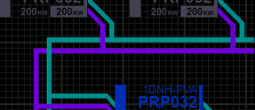PDN Nodes

Power distribution nodes are used to route and convert power across the vessel's Power Distribution System (PDN). Each node is connected to both upstream conduits (which deliver power from other nodes closer to power generation systems) and downstream conduits (which distribute power to other nodes closer to the vessel systems that consume power).
A node will typically convert power to a new standard before distributing to downstream nodes, with distribution parameters configurable for each node. Each node typically has a number of both upstream and downstream conduits to ensure redundant power routing options and for efficient power distribution.
A node receives power via conduits connected to its upstream interface and will typically convert the upstream (supply) power standard to a different power standard (for example high voltage or frequency to low voltage/frequency) before distributing that power to conduits connected to its downstream interface.
Nodes are constructed for a specific standard conversion and cannot be configured to receive or distribute alternative power standards.
Each node has a control interface which allows the reservation of power from upstream conduits and the allocation of that power to downstream conduits, allowing management of power routing.
Most nodes are distribution nodes that have both upstream and downstream interfaces. The PDN also considers power supply systems and major vessel systems as nodes, known as terminating (single-interface) nodes. Power supply systems are source nodes (they supply but do not receive power) and major vessel systems are system nodes (they receive but do not supply power).